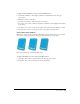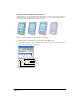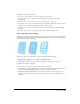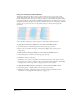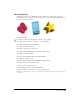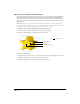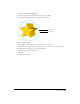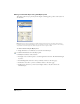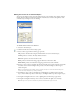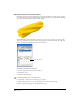User Guide
Special Effects 209
Editing the surface of an extruded object
You can use the Object panel to alter the surface features of an extruded object. Surface features
include how the surface is rendered, the amount of detail used to render it, the lightness of the
extruded object, and light sources for shading.
To edit the surface features of an extrusion:
1 Select the extruded object.
2 Click the Surface button in the Object panel.
3 Select a surface type from the Surface pop-up menu:
Flat produces extruded sides using the same Basic fill color as the extruded object.
Shaded produces a realistic, smoothly shaded extrusion.
Wireframe produces an extrusion with no fills.
Mesh produces extruded sides using polygons that have strokes but no fills.
Hidden Mesh produces extruded sides using polygons that have strokes and fills.
4 For Steps, enter a value to determine the amount of detail used to render curvature around the
the surface of the extrusion. Higher values produce smoother shading, but take longer to
render and print.
Tip: To speed redrawing of an extruded object as you draw, set Steps to a low number while drawing, then
increase the Steps setting when you finish your drawing.
5 For Ambient, enter a value to determine the overall lightness or darkness of the extruded
object. Lower numbers produce a darker object, and higher numbers produce a lighter object.
6 For Light 1 and Light 2 Direction, select a lighting direction from the pop-up menu.
7 For Light 1 and Light 2 Intensity, enter a value to determine the light source intensity.
Note: The light source options are available only when the Shaded surface type is selected.