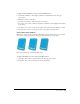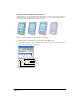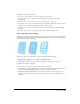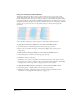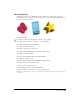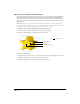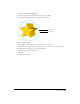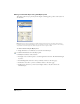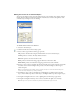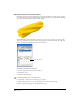User Guide
Chapter 7208
Editing an extruded object using the Object panel
The Object panel lets you precisely edit the length, vanishing point, position, and rotation of
an extrusion.
Note: Although you can also manipulate an extruded object using the Pointer tool and basic transformation
techniques such as skewing and rotating, doing so permanently “locks” the extrusion properties. The resulting
object retains its extrusion properties, but those properties can no longer be edited.
To edit an extrusion using the Object panel:
1 Using the Pointer tool or Extrude tool, select the extruded object.
2 Click the Extrude button in the Object panel.
3 Modify the attributes of the extrusion:
• For length, enter a value in points to set the length of the extrusion. The maximum length
is 32,000.
• For Vanishing Point, enter the x and y coordinates, relative to the active page.
• For Position, enter the x, y, and z coordinates, relative to the active page.
• For Rotation, enter the x, y, and z rotation angles, relative to the 3D center of the
extruded object.