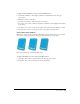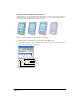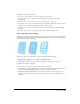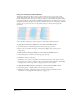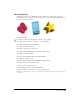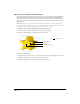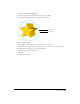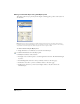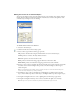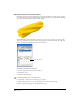User Guide
Special Effects 205
Extruding objects
The Extrude tool lets you use FreeHand objects to simulate three-dimensional (3D) objects.
Extruded objects have the appearance of 3D objects, but you can still edit the original 2D object
you used to create the extrusion.
To extrude an object:
1 In the Tools panel, select the Extrude tool from its pop-up menu.
2 Drag the object you want to extrude to set its vanishing point.
To remove extrusion from a selected object:
Select Modify > Extrude > Remove.
The object is converted to its original state.
To convert a selected extruded object to a group of “flat” objects:
Select Modify > Extrude > Release.
To reset a selected extruded object to its original settings:
Select Modify > Extrude > Reset.
To share a single vanishing point among multiple extruded objects:
1 In the Tools panel, select the Pointer tool.
2 Select two or more extruded objects.
3 Select Modify > Extrude > Share Vanishing Points.
4 Click anywhere in the drawing area to set the vanishing point.
Note: You can edit the vanishing point of any of the extruded objects without affecting the other objects that share a
vanishing point.