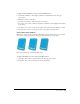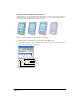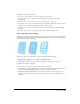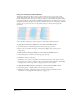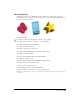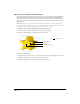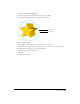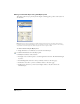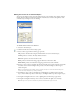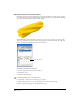User Guide
Special Effects 201
To apply an emboss attribute to a selected effect in the Object panel:
1 Select Bevel and Emboss > Inset Emboss or Emboss > Raised Emboss in the effect type
pop-up menu.
2 Modify the attributes of the effect:
• For width, enter a value to define the depth of the emboss.
• For contrast, enter a value to define the brightness and darkness of the highlights and shadows
in the emboss.
• For softness, enter a value to affect the smoothness of the emboss without affecting its width.
• For angle, enter a value or use the pop-up dial to set the angle of the light source.
Using a Blur effect attribute
Blur effects soften the details of an image. A Basic blur produces an unfocused look. A Gaussian
blur produces a hazy appearance, like viewing an image through semi-opaque glass.
Blur (left), original image, and Gaussian Blur (right)
To apply a blur attribute to a selected effect in the Object panel:
1 Select Blur > Basic or Blur > Gaussian Blur in the effect type pop-up menu.
2 For Radius, enter a value to determine the amount of blurring.