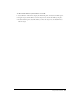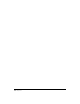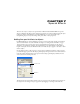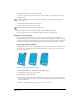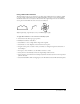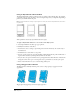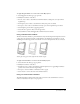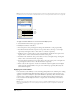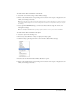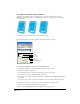User Guide
Chapter 7200
Using Bevel and Emboss effect attributes
Applying a beveled edge produces a raised look. You can create an inner bevel or an outer
bevel. You can use emboss effects to make an image, object, or text appear inset into or raised
from the canvas.
Inner bevel (left), original object (center) and raised emboss (right)
Use the object panel to adjust the appearance of bevelled or embossed effects.
To apply a bevel attribute to a selected effect in the Object panel:
1 Select Bevel and Emboss > Outer Bevel in the effect type pop-up menu.
2 Modify the attributes of the effect:
• For outer bevels, select a color for the bevel from the pop-up color palette.
• For width, enter a value to define the width of the bevel.
• For contrast, enter a value to define the brightness and darkness of the highlights and shadows
in the bevel.
• For softness, enter a value to affect the smoothness of the bevel without affecting its width.
• For angle, enter a value or use the pop-up dial to set the angle of the light source.
• Select an edge shape from the Edge Shape pop-up menu.
• Select a button highlighting effect from the Button Preset pop-up menu.
Bevel color
Width
Contrast
Angle
Edge shape
Highlighting preset
Softness