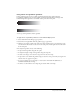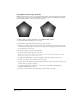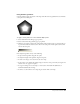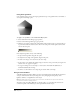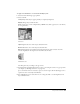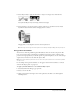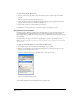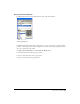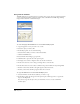User Guide
Using Strokes and Fills 185
To apply a lens fill attribute to a selected fill in the Object panel:
1 Select Lens from the fill type pop-up menu.
2 Select a lens fill:
Transparency makes objects appear partially or completely transparent.
Magnify enlarges objects under the lens.
Invert reverses colors to their complementary CMYK colors (their opposites on a color wheel)
for a negative effect.
Invert lens
Lighten lightens the colors of the objects beneath the lens.
Darken darkens the colors of the objects beneath the lens.
Monochrome displays colors underneath as monochrome tints of the selected color. The
amount of lightness in the original color determines the tint value.
Monochrome lens
Lens fill options vary according to the type of lens.
3 For Transparency and Monochrome lenses, select a color using the color box or pop-up menu
(see Chapter 5, “Working with Color,” on page 147).
Spot colors under a lens are converted to process colors for output. Use the Eyedropper tool to
capture new colors created by a lens fill effect.
4 For a Magnify lens, enter a value from 1 to 20 or drag the slider to set the magnification of
objects under the lens.