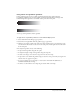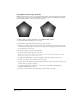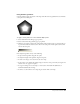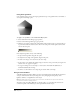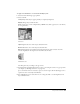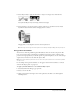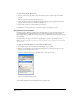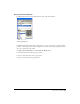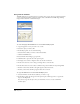User Guide
Chapter 6182
Using Radial or Rectangle gradients
Radial gradients apply color in concentric elliptical increments, regardless of fill shape. Rectangle
gradients apply color in concentric rectangular increments, regardless of fill shape. Both gradient
types have three handles: a start point and two end points.
To apply a radial or rectangle gradient to a selected fill in the Object panel:
1 Select Gradient from the fill type pop-up menu.
2 Select Radial or Rectangle from the gradient type pop-up-menu.
3 Click the color swatch at either end of the color ramp, and then select a color from the pop-up
color menu. The left swatch sets the color for the start point and the right swatch sets the color
for the end point or end points.
4 To adjust the gradient, do any of the following:
• To reposition the gradient, drag the start point.
Note: To simultaneously set a radial fill’s center position and center color, hold down Alt (Windows) or Option
(Macintosh) as you drag a color swatch onto the object.
• To adjust the width, height, or angle of the gradient, drag the end point or end points.
• To add a color, drag a color swatch onto the color ramp.
• To reposition a color within the gradient, drag its swatch to a new position. If you drag an end
swatch, a new one appears in its place.
• To copy an existing color on the ramp to a new location, hold down Alt (Windows) or
Command (Macintosh) and drag.
• To remove a color from the color ramp, drag its swatch off the color ramp.