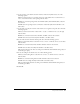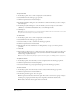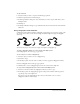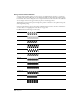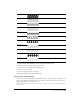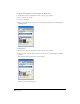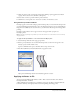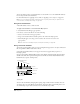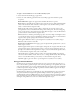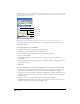User Guide
Chapter 6180
Note: When Auto Size is selected, the gradient end point handles do not appear for a selected object. For linear and
logarithmic gradients, neither the start point nor end point handles appear. Use the Object panel to adjust gradient
attributes when Auto Size is selected.
Note: Changing the fill from Gradient to Basic fills the object with the color displayed in the left color box.
You can set preferences to control the number of colors displayed in gradient fills to speed
redrawing of the screen.
To set display preferences for gradient fills:
1 Display redraw preferences by doing one of the following:
• In Windows, press Control+U, then click the Redraw tab.
• On the Macintosh, press Command+U, then click the Redraw category.
2 Do one of the following.
• Select the Better (but Slower) Display option to display as many colors as possible for
gradient fills.
• Deselect the Better (but Slower) Display option to limit the number of colors displayed and
increase drawing speed.
3 Click OK.
To apply a gradient fill to a selected object by dragging a color swatch, do one of the following:
• To apply a color as a linear gradient, hold down Control as you drag a color swatch onto an
object. The location at which you drop the color determines the angle of the gradient.
• To apply a color as a radial gradient, hold down Alt (Windows) or Option (Macintosh) as you
drag a color swatch onto an object. The location at which you drop the color determines the
gradient’s center.
• To apply a color as a contour gradient, hold down Alt+Control (Windows) or
Command+Option (Macintosh) as you drag a color swatch onto an object. The location at
which you drop the color determines the gradient’s center.
Fill type
Gradient type
Repeat count
Behavior type
Gradient ramp