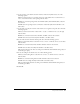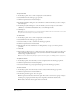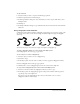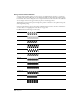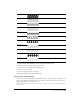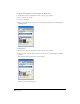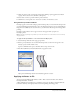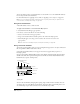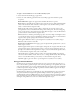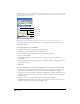User Guide
Using Strokes and Fills 175
To apply a Custom stroke attribute to a selected stroke in the Object panel:
1 Select Custom from the stroke type pop-up menu.
The preview shows a sample of the selected stroke.
2 Select a color for the stroke.
3 Set the stroke width, length, and spacing.
4 Press Enter (Windows) or Return (Macintosh).
Using pattern stroke attributes
You can choose from 64 predefined pattern stroke attributes. You can also edit each pattern. The
Object panel displays an editable version of the pattern on the bottom left, and a preview to the
right that updates as you edit the pattern.
Note: Pattern stroke attributes print based on the resolution of the printer, and therefore look best when printed at
300 dpi or lower.
Right Diagonal
Roman
Snowflake
Squiggle
Star
Swirl
Teeth
Three Waves
Two Waves
Wedge
ZigZag