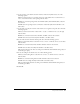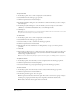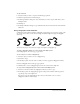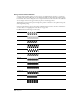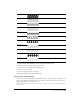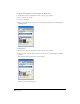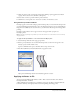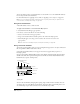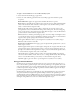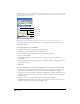User Guide
Using Strokes and Fills 171
8 Set the spacing, or the distance between instances of the brush symbol. Select one of the
following options:
Fixed sets a fixed spacing as a percentage of the size of the symbol. Enter a value from 1% to
200%, or click the arrow to set the spacing with the slider.
Random sets a random spacing. Enter the minimum (Min.) and maximum (Max.) values for
the variation.
Variable varies the spacing between each instance of the brush symbol from the Min. to the
Max. values.
9 Set the angle to specify the rotation of the instance as it is applied to the path. Select from the
following options:
Fixed sets a fixed rotation. Enter a value from 0° to 359°, or click the arrow to set the angle
with the slider.
Random sets a random rotation. Enter the Min. and Max. values for the variation.
Variable varies the rotation smoothly from the Min. to the Max. values.
10 Set the offset between the brush and the path. Select from the following options:
Fixed sets a fixed offset. Enter a value from -200% to 200%, or click the arrow to set the offset
with the slider.
Random sets a random offset. Enter the Min. and Max. values for the variation.
Variable varies the offset smoothly from the Min. to the Max. values.
Flare increases/decreases the offset according to the minimum and maximum scaling values, if
the brush type is Spray.
11 To set the scaling for the brush, select one of the following options:
Fixed sets a fixed scaling. Enter a value from 1% to 200%, or click the arrow to set the size
with the slider.
Random sets a random scaling. Enter the Min. and Max. values for the variation.
Variable varies the scaling smoothly from the Min. to the Max. values.
Flare spreads/expands the brush according to the minimum and maximum scaling values, if
the brush type is Paint.
12 Click OK.