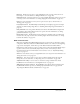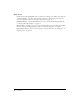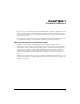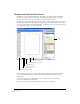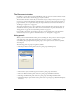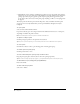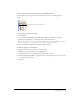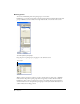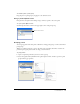User Guide
FreeHand Basics 17
To show or hide panels docked to the application window (Windows only):
Click the small arrow that separates the docked panel area from the rest of the application
window.
To return panels to their default positions:
1 Exit FreeHand.
2 Locate the Macromedia/FreeHand/11/English/Settings folder within your user-specific
Application Data (Windows) or Application Support (Macintosh) folder.
Note: The exact location of your user-specific Application Data or Application Support folder varies depending
on your operating system. For more information, see your operating system’s documentation.
3 Delete the fhprefs.txt (Windows) or Preferences (Macintosh) file.
To define the appearance of panel labels:
1 Display panels preferences by doing one of the following:
• In Windows, press Control+U, then click the Panels tab.
• On the Macintosh, press Command+U, then click the Panels category.
2 From the Label Panel Tabs With pop-up menu, choose to label panels with text only, icon only,
or a text and icon combination.
3 Click OK.
Click to show or hide docked panel area