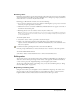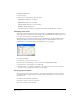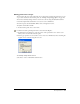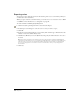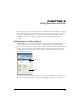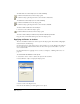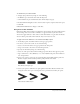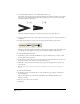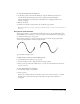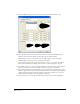User Guide
Using Strokes and Fills 169
To create an arrowhead from an existing one:
1 In the Object panel, hold down Alt (Windows) or Option (Macintosh) and select an
arrowhead from the Arrowhead pop-up menus to display the Arrowhead Editor.
The Arrowhead Editor provides a subset of FreeHand tools, including the Pen tool, for
drawing or editing.
2 Edit the arrowhead.
3 Click New to add the new arrowhead to the Arrowheads pop-up menu.
Note: The Arrowheads pop-up menus can display up to 255 arrowheads. You cannot remove arrowheads from
the menus.
Using brush stroke attributes
You can apply symbols to a stroke using the brush feature. You can use the symbols that came
with FreeHand, or you can import or create your own. For more information on using symbols,
see “Using the Library panel” on page 297.
You can apply a brush in one of two modes. Spray repeats an instance along the path. Paint
stretches a specified number of instances along the path.
Spray and Paint modes for a brush
To apply a brush to a selected stroke in the Object panel:
1 Select Brush from the stroke type pop-up menu.
2 Select the brush you want to apply from the brush pop-up menu.
3 Enter a percentage value in the width text box to set the size of the brush. This value can be
from 1% to 400%.
To create a brush from a selected object:
1 Select Modify > Brush > Create Brush.
2 Select an option:
Copy creates a symbol from the selected object, but does not convert the object to a symbol.
Convert creates a symbol from the object and replaces the object with an instance of
the symbol.