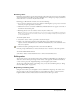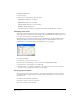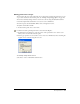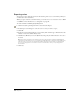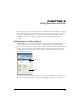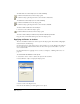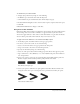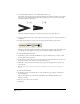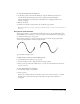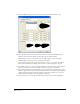User Guide
Chapter 5164
Exporting colors
You can export colors from the color list in the Swatches panel to use as a color library, which you
can then use in other documents.
When you export artwork to some file formats, you can also choose to convert the colors to RGB
or CMYK. For more information, see “Saving files” on page 341.
To create a custom color library by exporting colors:
1 Click the Swatches panel Options menu control and select Export.
2 In the Export Colors dialog box, select the color or colors you want to export.
3 Click OK.
4 In the Create Color Library dialog box, type a library name and then type a filename. Enter the
number of rows and columns and any notes.
5 Click Browse (Windows) or Save As (Macintosh) and specify the folder where the colors are to
be stored.
Note: Color libraries that appear in the Swatches panel are stored in the Macromedia/FreeHand/11/English/
Settings/Colors folder within your user-specific Application Data (Windows) or Application Support (Macintosh)
folder. The location of your user-specific Application Data or Application Support folder can vary depending
upon your operating system. For information on how to locate this folder, refer to your operating system’s
documentation.
6 Click Save.