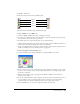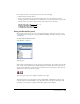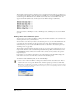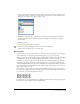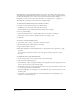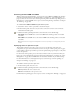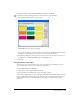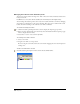User Guide
Chapter 5160
Managing the color list in the Swatches panel
You can sort colors by name, rearrange colors, hide or show color names, and delete unused colors
from your artwork.
FreeHand sorts colors (other than the defaults) first numerically and then alphabetically.
You can change the Swatches panel to show only color swatches and hide color names. Changing
the panel lets you display more colors at the same time. The active color is outlined with a solid
border. You cannot rearrange colors when the color names are hidden.
To sort the color list by color name:
1 Click the Swatches panel Options menu control to display the Options pop-up menu.
2 If the color list is displayed by color swatch only, select Show Names from the Options pop-up
menu to display the color names.
3 Select Xtras > Colors > Sort Color List by Name.
To rearrange colors in the color list:
1 Select a color name.
2 Drag the color name to a new position.
Be sure to drag the color name and not the color swatch; dragging the color swatch replaces an
existing color.
To hide color names in the color list:
Click the Swatches panel Options menu control and select Hide Names.