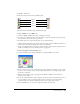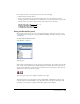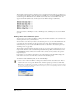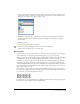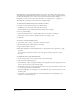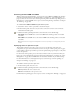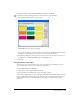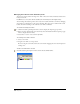User Guide
Working with Color 157
Converting between RGB and CMYK
When creating artwork and printing it, you can specify color as RGB or CMYK in the Swatches
panel. For more information on color management, see Chapter 13, “Color Management,” on
page 363. You can also convert colors in the Separations panel in the Print Setup dialog box. For
information on converting RGB colors to process colors when printing a document, see Chapter
14, “Printing,” on page 375.
To convert between RGB and CMYK using the Swatches panel:
1 Select Edit > Select > None or press Tab to deselect all objects.
2 In the Swatches panel, select the color you want to convert. To convert a color, it must be
named in the Swatches panel.
3 Click the Swatches panel Options menu control and select one of the following:
Make RGB converts CMYK colors to the nearest RGB value and may produce a noticeable
color shift.
Make CMYK converts RGB colors to the nearest CMYK value and may produce a noticeable
color shift.
Note: Converted colors may appear unchanged after conversion, especially if a color management preference
is active.
Specifying colors as process or spot
The Swatches panel lets you specify a color as a process color (made up of the four color
components) or a spot color (custom). Process colors are output on four separate plates or pages,
corresponding to the four process inks. Spot colors are printed using a separate plate, so they don’t
need to be separated.
For best results, don’t specify a process color based on how it looks on your monitor unless you
have set up a color management system properly. For more information, see Chapter 13, “Color
Management,” on page 363. Use RGB colors for documents intended only for online viewing.
For more information on converting between process colors and spot colors for printing, see
Chapter 14, “Printing,” on page 375.
To convert a color to a process or spot color:
1 In the Swatches panel, select the color.
2 Click the Swatches panel Options menu control and select one of the following:
Make Spot makes the color a custom color.
Make Process makes the color a process color.
For information on printing spot colors as process colors, see Chapter 14, “Printing,” on page 375.