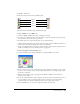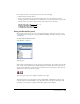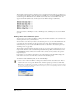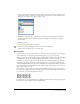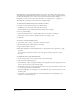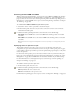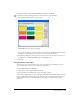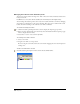User Guide
Chapter 5154
The Swatches panel uses italics to display process color names and uses plain type to display spot
color names. It also displays a triple-dot icon next to RGB colors, no icon for CMYK colors, and
a black hexagon for Hexachrome colors. RGB colors include those created in HLS mode, the
Apple Color Picker (Macintosh), and the System Color Picker dialog box (Windows).
From top to bottom: a CMYK process color, a CMYK spot color, an RGB process color, and an RGB
spot color
Adding colors to the Swatches panel
You can create colors in the Color Mixer or Tints panel and then add them to the color list in the
Swatches panel for use in your illustrations.
You can name a color when you add it to the Swatches panel, or you can let FreeHand name the
color using the color mix values in the appropriate color mode. If your illustration includes
unnamed colors, you can use the Name All Colors Xtra to add them to the Swatches panel (see
“Naming colors” on page 155).
The Swatches panel also displays the names of any spot or process colors in artwork you copy or
import from other files, such as editable Encapsulated PostScript (EPS), Adobe Illustrator, and
CorelDRAW files. These named colors remain in the color list even if you delete the copied or
imported objects.
If you import a color with the same name as one in the Swatches panel, FreeHand changes the
name of the color to the color mix values as shown in the Swatches panel.
To add colors to the Swatches panel, do one of the following:
• Create a color in the Color Mixer or Tints panel. Click the Add to Swatches button. Enter a
name for the color or accept the default name, and then specify Spot or Process. Click Add.
Note: Control-click (Windows) or Command-click (Macintosh) the Add to Color List button to bypass the dialog
box. The new color takes the default name and becomes a spot or process color depending on the choice made
the last time the dialog box was used.