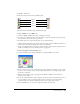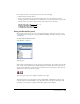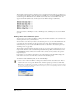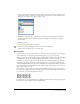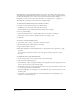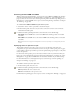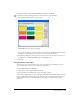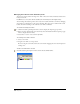User Guide
Working with Color 151
To change a color mode:
Click a color mode button in the Color Mixer panel.
Color mode buttons for Windows (left) and Macintosh (right)
To define a CMYK color or an RGB color:
1 Click the CMYK or RGB mode button to change color modes.
2 To adjust color component values, move the sliders or enter values in each entry text box. Use
the color box to monitor the color as you mix it.
3 To add the new color to the Swatches panel, do one of the following:
• Click the Add to Swatches button near the lower left corner of the Color Mixer panel. Enter a
name for the color, and then specify Spot or Process. Click Add.
• Drag a color swatch from the color box to the arrow button on the Swatches panel. (For more
details, see “Adding colors to the Swatches panel” on page 154.)
To define a hue/lightness/saturation (HLS) color:
1 In the Color Mixer panel, click the HLS button to display the HLS color picker.
2 To select the hue (color), click or drag the color point around the color wheel, or enter a value
from 0° to 360° in the top, or hue, text box. Hues range from red (0°) through orange, yellow,
green, blue, and purple.
3 Use the vertical slider or enter a percentage in the middle, or lightness, text box from 0%
(black) to 100% (white).
4 To set the strength of the hue, click or drag the color point toward or away from the center of
the color wheel, or enter a percentage in the bottom, or saturation, text box. Increasing
saturation adds color; decreasing saturation removes color, leaving a grayer result.
5 Switch to RGB view to see the color component values for the new color.
CMYK
RGB
HLS
System