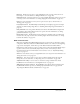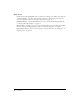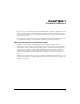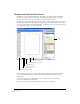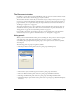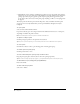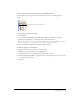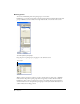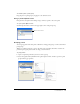User Guide
FreeHand Basics 15
The Document window
In addition to panels, when you launch FreeHand you’ll also see the Document window and the
pasteboard—the area that contains the pages of your document.
The Document window contains all your documents’ objects. Objects must be placed on a page
in order to be printed with the Print command; if they are placed on the pasteboard outside of
page boundaries, you can print them using the Output Area feature. For more information, see
“Defining an output area” on page 382.
The pasteboard measures up to 222 x 222 inches and can hold 520 letter-sized pages. You can
customize the buttons, panels, and toolbars. For more information on panels and toolbars, see
“Using panels” on page 15 and “Customizing toolbars” on page 38.
If you modify a document, an asterisk appears next to the document name in the Document
window until you save it again. For more information, see “Saving files” on page 341.
Using panels
When you first launch FreeHand, visible panels (excluding the Tools panel) are docked together
at the right edge of the application window. You can move, separate, or combine these
customizable panel groups. Panels and panel groups can be opened, closed, docked, expanded,
and collapsed.
The following panels are grouped together by default:
• The Object and Document panels reside in a panel group called Properties.
• The Swatches, Styles, and Library panels reside in a panel group called Assets.
• The Color Mixer and Tints panels reside in a panel group called Mixer and Tints.
• The Align and Transform panels reside in a panel group called Align and Transform.
• The Find & Replace panel and the Select panel reside in a panel group called Find & Replace
and Select.