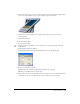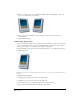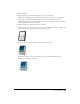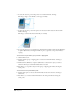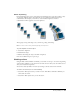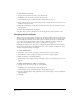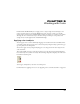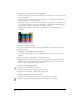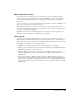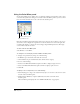User Guide
147
CHAPTER 5
Working with Color
In Macromedia FreeHand MX you can apply colors to objects using various techniques, and
using colors from various color models. Whether for print, onscreen, or both, you can add,
remove, name, and edit colors. FreeHand makes global color changes to a selection easy, without
affecting the colors of unselected objects. You also can import and export color palettes and
settings for use in other applications or FreeHand drawings.
Applying color to objects
You can apply colors to strokes and fills by dragging color swatches from the Color Mixer, Tints,
or Swatches panels. You can apply colors to selected objects by using the Object panel or the pop-
up color palettes in the Tools panel.
You can also apply colors by using the Eyedropper tool to drag colors from other objects in the
active document.
The stroke and fill color boxes on the Tools panel open a color palette that by default displays a
list of web-ready colors (called color cubes). You can change the palette’s display to show the color
list from the Swatches panel.
Stroke (upper) and fill (lower) color boxes in the Tools panel
For information on applying color to text, see “Applying color to text and text blocks” on page 269.