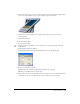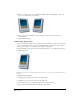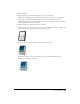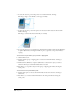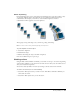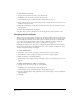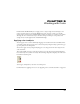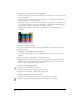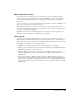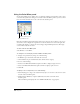User Guide
Chapter 4144
• To scale the selection, position the pointer on a transform handle, and drag.
Shift-drag or drag a corner handle to resize proportionally.
• To skew the selection, position the pointer on the dotted outline between the transform
handles and drag.
Shift-drag to constrain the skew horizontally or vertically.
3 To copy the selection as you transform it, click and hold a handle, hold down Alt (Windows)
or Option (Macintosh), and drag the handle. A plus (+) sign next to the pointer indicates
copying.
To transform an object within a group or inside a clipping path:
1 Click the Pointer tool.
2 Double-click the group or clipping path to activate the transform handles, and drag to
transform it.
3 Hold down Alt (Windows) or Option (Macintosh) to subselect the object you want to
transform. The object’s transform handles will be activated.
4 Press Tilde (~) to superselect objects in the group or clipping path without moving the
center point.
To transform selected points within a path:
1 Double-click a point to activate transform handles for the entire selection, and drag to
transform it.
2 Press Tilde (~) to activate transform handles for the entire path without moving the
center point.