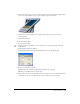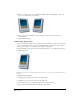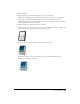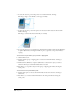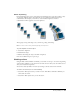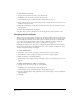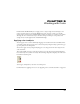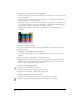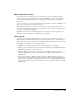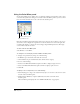User Guide
Chapter 4142
4 Enter 0 or 1 in the Copies text box. Entering a higher number causes multiple copies of the
object to be stacked on top of each other.
5 Set the object’s center manually or by entering values in the X and Y text boxes in the
Tran s f o r m panel .
6 Click the Reflect button.
Transforming objects freely
You can use transform handles to freely transform objects, including text blocks, and to combine
a series of transformations. You can also use transform handles to transform an object within a
group or a paste inside, or to transform a point within a selected path.
If transform handles don’t appear when you double-click an object, you can display them using
FreeHand preferences.
Note: Extruded objects are rotated differently than other objects. For more information, see “Extruding objects” on
page 205.
To display transform handles:
1 Display general preferences by doing one of the following:
• In Windows, press Control+U, then click the General tab.
• On the Macintosh, press Command+U, then click the General category.
2 Select Double-Click Enables Transform Handles, and click OK.