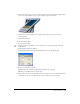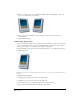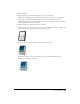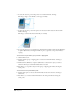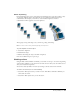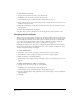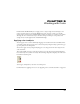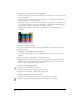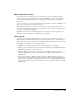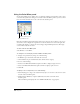User Guide
Working with Objects 141
5 Enter a value in the Copies text box. A value of 0 skews only the selected object. Higher values
create the specified number of copies, each of which is progressively skewed.
6 Set the object’s center manually or by entering values in the X and Y text boxes in the
Tran s f o r m panel .
7 Click the Skew button.
To reflect a selected object:
1 Do one of the following:
• In the Tools panel, if the Reflect tool is not showing, select it from its pop-up menu; then
double-click it.
• Select Modify > Transform > Reflect.
• Select Window > Transform, and click the Reflect button in the Transform panel.
2 Select any of the following options:
Contents reflects the contents of a clipping path with the rest of the path.
Fills reflects a tiled fill with the rest of the object.
3 Enter a value from 0 to 90° in the Reflect Axis text box to flip the selection horizontally. Enter
a value from 90º to 180° in the Reflect Axis text box to flip the selection vertically.