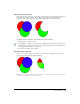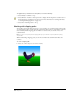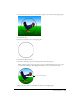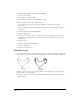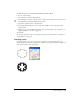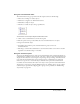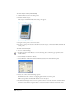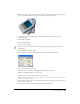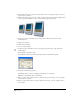User Guide
Chapter 4140
4 For vertical scaling, enter a positive value in the Y text box to enlarge the selection or enter a
negative value to reduce it.
5 Enter a value in the Copies text box. A value of 0 scales only the selected object. Higher values
create the specified number of copies, each of which is progressively scaled.
6 Set the object’s center manually or by entering values in the X and Y text boxes in the
Tran s f o r m panel .
7 Click the Scale button.
To skew a selected object:
1 Do one of the following:
• In the Tools panel, if the Skew tool is not showing, select it from its pop-up menu; then
double-click it.
• Select Modify > Transform > Skew.
• Select Window > Transform, and click the Skew button in the Transform panel.
2 Select any of the following options:
Contents skews the contents of a clipping path with the rest of the path.
Fills skews a tiled fill with the rest of the object.
3 Enter a positive value in the H text box to skew the selection to the right, or enter a negative
value to skew it to the left.
4 Enter a positive value in the V text box to skew the selection up, or enter a negative value to
skew it down.