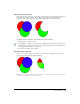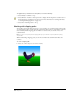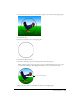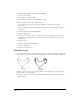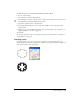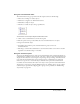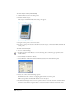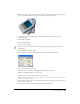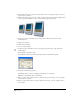User Guide
Working with Objects 137
Using the transformation tools
The transformation tool pop-up menu in the Tools panel consists of the following:
• The Scale tool enlarges or reduces objects.
• The Rotate tool applies two-dimensional rotations.
• The Reflect tool flips an object.
• The Skew tool slants an object along a specified axis.
To transform a selected object using the transformation tools:
1 Click or select a transformation tool in the Tools panel.
2 Place the pointer at the spot that will be the center of transformation on an object.
3 Drag to transform the object:
• Drag farther away from the point of transformation for greater control over
the transformation.
• Shift-drag to constrain the transformation to 45° increments relative to the current constrain
angle (File > Document Settings > Constrain).
Using the Transform panel
You can use the Transform panel to apply precise transformations and to display information on
transformed objects. When you move, rotate, scale, skew, or reflect an object, the Transform panel
displays the move distance, rotation angle, scale percentage, skew percentage, and reflection axis,
respectively. For all transformations except moving an object, transformations are applied in
relation to a set point on or around the object, called the center point. The Center X and Y
Coordinate text boxes indicate the location of an object’s center point after each transformation.
To learn how to move objects using the Transform panel, see “Moving objects” on page 112. To
transform objects pasted inside a clipping path or group, see the procedures in “Transforming
objects freely” on page 142.