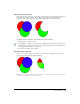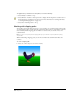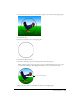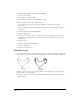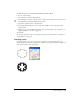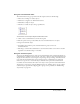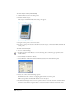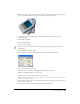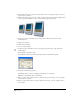User Guide
Working with Objects 133
2 Position the objects the way you want them to appear as the contents in the clipping path.
3 Select Edit > Cut.
4 Select a closed path to use as the clipping path.
5 Select Edit > Paste Contents.
6 Select the Contents property in the Properties list of the Object panel.
When a clipping path’s contents are selected, a paste contents handle appears on top of the
contents in the workspace. By dragging this handle, you can reposition the contents.
7 Repeat the steps above to add additional contents to the clipping path.
Paste contents handle