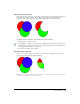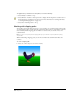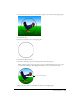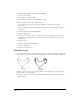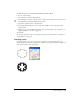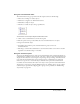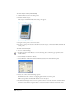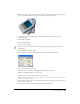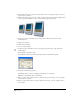User Guide
Chapter 4132
To apply the Crop command to selected paths, do one of the following:
• Select Modify > Combine > Crop.
• Select Window > Toolbars > Xtra Operations to display the Xtra Operations toolbar if it’s not
already displayed, and click the Crop button. (For more information on working with Xtras,
see “Using and managing Xtras” on page 27.)
• Select Xtras > Path Operations > Crop.
Working with clipping paths
You can fill a closed path with other objects: vector graphics, text, or bitmap images. These paths
are called clipping paths, and the items they contain are called contents or paste insides. Contents
that extend beyond the clipping path are hidden, not deleted, and you can edit, move, and
transform them.
Note: You can use a composite path as a clipping path only if you create the composite path before pasting
objects inside.
When transforming a clipping path, you can choose whether the transformation affects the
contents.
To create a clipping path:
1 Select one or more objects to use as the contents.