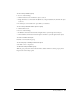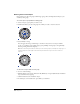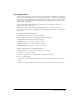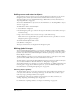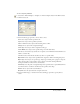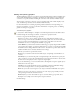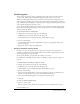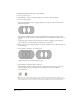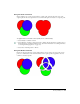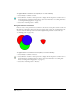User Guide
Working with Objects 127
Combining paths
You can create new paths by joining or combining paths. Some of these operations produce
composite paths, which consist of individual paths joined together that act as one path.
When you combine paths using the Join command, the selected paths are simply joined as a
single composite path. When you combine paths using the Union, Divide, Intersect, Punch, or
Crop command, the result might be a composite path or a single path depending on the position
of the originals and the path operation you use.
You can specify whether path operations other than Join consume the original paths by setting
object preferences. Hold down Shift as you select a path operation to retain the original paths,
without resetting the defaults.
To set retention options for original paths:
1 Display object preferences by doing one of the following:
• In Windows, press Control+U, then click the Object tab.
• On the Macintosh, press Command+U, then click the Object category.
2 Do one of the following:
• Select Path Operations Consume Original Paths to delete the original paths when a path
operation is applied.
• Deselect this option to keep the original paths.
Creating composite paths by joining
Joining two or more closed paths creates a composite path, which acts as a single path. A
composite path assumes the stroke and fill attributes of the backmost path. Path direction also
affects the appearance of composite paths.
You can specify whether open paths must be touching to be joined.
For information on blending composite paths, see “Blending composite paths and groups” on
page 216.
To control whether nontouching open paths are joined:
1 Display object preferences by doing one of the following:
• In Windows, press Control+U, then click the Object tab.
• On the Macintosh, press Command+U, then click the Object category.
2 Do one of the following:
• Select Join Non-Touching Paths to connect the paths if the end points are within the snap
distance set on the General tab or category of the Preferences dialog box.
• Deselect Join Non-Touching Paths to join the paths only if they touch.
3 Click OK.
To create a composite path by joining:
1 Select two or more paths.
If the two paths are open, their distance and preferences control whether they are joined.
2 Select Modify > Join.