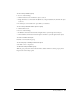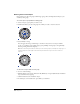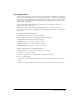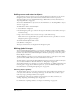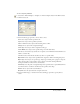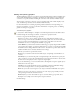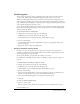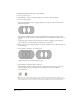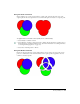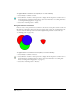User Guide
Working with Objects 125
To select objects by attributes:
1 Select Edit > Find and Replace > Graphics, or click the Graphics button in the Main toolbar.
2 Click the Select tab.
3 Use the Attribute pop-up menu to choose what to select:
Color selects objects with the specified color.
Style selects objects with a specified style name.
Same as Selection selects objects with matching strokes or fills.
Fill Type selects objects with a designated fill type.
Stroke Type selects objects with a designated stroke type.
Stroke Width selects objects with a specified range of stroke width values.
Font selects a font and its style. (If the size is required, set the minimum and maximum. Leave
blank to search for all.)
Text effect selects all text blocks that have any effect or a specific effect.
Object Name selects objects with a specified name assigned to them in the Navigation panel.
Object Type selects objects of a specific type. Object types include paths, polygons, composite
paths, clipping paths, groups, blends, ovals, rectangles, text blocks, bitmaps, EPS files,
envelopes, extrusions, connector lines, and instances.
Path Shape selects all paths of a designated shape after a path has been copied and Paste In has
been clicked. It also searches for the fill and stroke specific to that shape.
Halftone selects objects with custom halftones.
Overprint selects all objects that have overprint turned on.
4 Select Document, Page, or Selection from the Search In pop-up menu to specify what to
search.