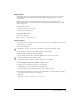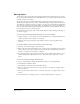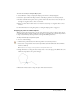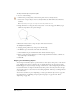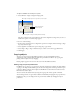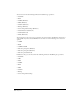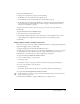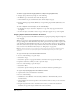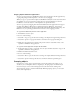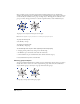User Guide
Working with Objects 117
To set copy format preferences:
1 Display export preferences by doing one of the following:
• In Windows, press Control+U, then click the Export tab.
• On the Macintosh, press Command+U, then click the Export category.
2 In the Clipboard Copy Formats list (Windows) or Clipboard Output Formats (Macintosh),
select the formats you want FreeHand to use when copying to the Clipboard. Deselected
formats are not available for copying.
3 In the Convert Colors To list, select the color space you want for the copied selection.
4 Click OK.
To set paste format preferences (Windows only):
1 Press Control+U, then click the Import tab.
2 In the Clipboard Paste Formats list, select the formats you want FreeHand to choose from
when pasting from the Clipboard. Deselected formats are not available for pasting.
3 Click OK.
Copying objects within a FreeHand document
You can create copies of an object within a FreeHand document by copying and pasting with the
Clipboard, dragging, cloning, or duplicating.
Copying by dragging can be disabled in FreeHand preferences.
Cloning places a copy of the object on top of the original. Duplicating places a copy of the object
at a specified place near the original. You can also use power-duplicating to repeat an object
transformation as you make copies; see “Power-duplicating” on page 145.
To copy a selected object within a FreeHand document:
1 Do one of the following to copy the object:
• Select Edit > Copy.
• Select Edit > Special > Copy Special and select a format in the Copy Special dialog box.
2 Do one of the following to paste the object:
• Select Edit > Paste.
• Select Edit > Special > Paste Special and select a format in the Paste Special dialog box.
To copy an object by dragging within a FreeHand document:
1 Using the Pointer tool, select the object and continue holding down the mouse button until
the cross-hair pointer appears.
2 Hold down Alt (Windows) or Option (Macintosh) as you drag the object.