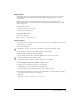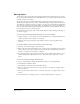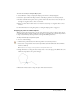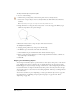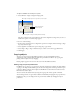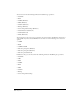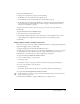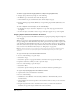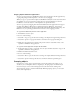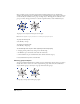User Guide
Working with Objects 115
To align or distribute selected objects or points:
1 Select Window > Align to display the Align panel.
The three rectangles in the preview illustrate the current alignment settings; when you select a
distribution option, a fourth rectangle appears.
2 Do one of the following:
• In the preview window, click to set alignment options. For example, click the left edge to align
objects by their left edges.
• Select alignment or distribution options using the pop-up menus.
• Select Align to Page to align or distribute objects relative to the current page dimensions.
3 Click Apply.
Copying objects
You can copy objects between FreeHand documents or between FreeHand and other
applications—such as Adobe Illustrator, Photoshop, and Microsoft Word—by copying and
pasting with the Clipboard or by dragging.
Pasted graphics appear in the center of the screen in the FreeHand document.
Setting copy and paste preferences
FreeHand can copy objects to or paste objects from the Clipboard in a number of formats. When
copying to the Clipboard, FreeHand copies the selection using all the formats specified in export
preferences. When pasting from the Clipboard, FreeHand uses the format that retains the most
information about the object.
You can override the default format by using the Copy Special or Paste Special commands.
You can change the list of copy formats available to FreeHand by changing the export preferences.
In Windows only, you can change the list of paste formats available by changing the import
preferences.
Click edge to align objects to top, bottom, left, or right.
Click in a square to align vertically and horizontally.
Vertical options
Horizontal options