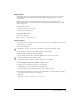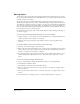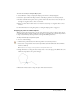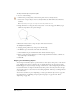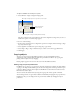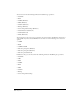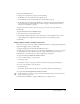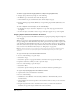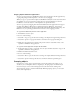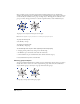User Guide
Chapter 4114
To snap a selected object or point to a path:
1 Do one of the following:
• Click the Snap to Object button in the Tools panel, if it’s not already selected.
• Select View > Snap to Object, if it’s not already enabled. (A check mark beside it means it’s
enabled.)
Note: Snap to Object is a toggle; choosing it when it’s already enabled turns it off.
2 Using the Pointer tool, drag the selected object near or onto the target path. When you get
within the snap distance, the pointer changes.
3 Release the mouse button to drop the object in the desired location.
To change the snap distance:
1 Display general preferences by doing one of the following:
• In Windows, press Control+U, then click the General tab.
• On the Macintosh, press Command+U, then click the General category.
2 Enter a setting in the Snap Distance box. This setting determines the distance at which one
object will snap to another object.
3 Click OK.
Aligning and distributing objects
You can align or distribute objects or points relative to other objects, other points, or the current
page. Aligning moves objects so that they lie on a straight line along one edge or their centers.
Distributing spaces objects evenly by one edge or their centers, or by evenly spacing the distance
between them. Points are aligned or distributed by their position, since they don’t have an edge.
You can lock an object so that it does not move during alignment. Other objects will align relative
to the locked one.
You can also use blends or power duplicating to evenly space identical objects across a page. For
more information, see “Blending composite paths and groups” on page 216 and “Power-
duplicating” on page 145.