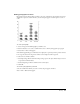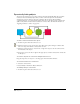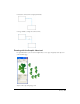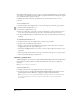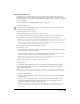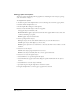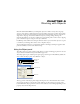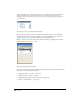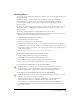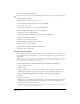User Guide
Working with Objects 109
Selecting objects
You can select objects with the Pointer, Subselect, and Lasso tools, or by using keyboard shortcuts
or menu commands.
The Pointer, Subselect, and Lasso tools let you select objects or points by clicking. The
Pointer and Subselect tools also let you select objects or points by dragging a rectangular
selection marquee. The Lasso tool lets you select objects and points by dragging a free-form
selection marquee.
By default, the selection marquee must completely enclose an object or point to select it. You can
change this behavior so that dragging the selection marquee over any part of an object’s edge
selects the object.
You can also change the distance at which the Pointer tool selects an object.
To prevent an object from being selected or changed, you can hide it. You can also lock an object,
which prevents it from being changed but allows it to be selected.
To set Pointer, Subselect, and Lasso tool options:
1 Double-click the tool in the Tools panel.
2 In the tool’s dialog box, do one of the following:
• Deselect Contact Sensitive if you want to select only objects and points that are completely
enclosed by the selection marquee. Points that lie within the selection area will still be selected.
• Select Contact Sensitive if you want to select objects or groups that are only partially enclosed
by the selection marquee.
Note: The Pointer and Subselect tools use the same Contact Sensitive setting.
To specify how closely you must click to an object to select it:
1 Display general preferences by doing one of the following:
• In Windows, press Control+U, then click the General tab.
• On the Macintosh, press Command+U, then click the General category.
2 Enter a value from 1 to 5 pixels in the Pick Distance text box and click OK.
To select an object using the Pointer tool, do one of the following:
• Using the Pointer tool, click the object. If the object has no fill, click its path to select it.
• If you are using a tool other than the Pointer tool, hold down Control (Windows) or
Command (Macintosh) to temporarily use the Pointer, and then click the object.
To select an object or point using the Subselect tool, do one of the following:
• Using the Subselect tool, click the object, path, or point. This selects only the object, path, or
point you click, even if it is contained in a group.
• If you are using the Pointer tool, hold down Alt (Windows) or Option (Macintosh) to
temporarily use the Subselect tool, and then click the object, path, or point.
• If you are using a tool other than the Pointer tool, hold down Control+Alt (Windows) or
Command+Option (Macintosh) to temporarily use the Subselect tool, and then click the
object, path, or point.