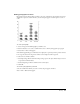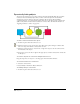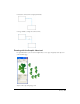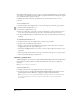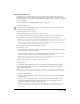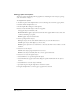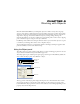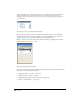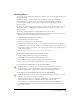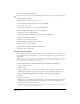User Guide
Chapter 3106
Setting graphic hose options
You can set options for painting with the graphic hose, including the order of objects, spacing,
scale, and rotation of objects.
To set graphic hose options:
1 In the Tools panel, if the Graphic Hose tool is not showing, select it from its pop-up menu.
2 Double-click the Graphic Hose tool.
3 In the Graphic Hose dialog box, click Options.
4 Select an order in which objects in the set are applied:
Loop applies objects in numeric order.
Back and Forth first applies objects in forward order, then applies them in reverse order, and
continues alternating as you paint.
Random applies objects in random order.
5 Select a spacing between objects:
Grid spaces objects in rows and columns with the size you set in the Grid text box.
Variable spaces objects from Tight (0) to Loose (200).
Random spaces objects in no set order from 0 to 200. Use the slider or enter a value to set the
deviation.
6 Select how to scale objects:
Uniform scales objects progressively from 1% to 200%.
Random scales objects randomly from 1% to 200% (greatest deviation).
7 Select how to rotate the sprayed objects:
• Select Uniform to set a specific angle for all objects.
• Select Incremental to apply rotations that change in specific increments from one object to
the next.
• Select Random to rotate the objects randomly.
• Specify the angle or drag the angle dial to control the rotation.
8 Drag the Graphic Hose tool on the page to apply the hose artwork.