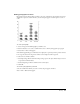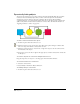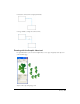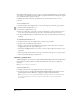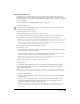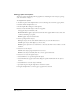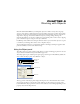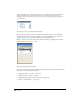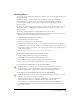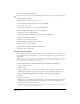User Guide
Chapter 3102
Dynamically linking objects
You can use the Connector tool to draw connector lines that dynamically link objects together.
Connector lines automatically adjust when you move connected objects in the document
window. Use connector lines for tasks such as drawing call-out lines for labels, building
organizational charts, or creating basic flowcharts. You can use the Object panel to edit the start
symbol, end symbol, and other stroke attributes of connector lines. For more information, see
“Applying attributes to strokes” on page 166.
To draw a connector line between two objects:
1 In the Tools panel, click the Connector tool.
2 Move the Connector tool over the start object. The mouse pointer changes to indicate that
there is an object from which a connector line can start.
3 Move the pointer near the top, bottom, left, or right of an object to start the connector line
from that side of the object.
4 Drag to the top, bottom, left, or right of the target object to end the connector line on that side
of the object.
To move the end point of a connector line using the Connector tool:
Drag the end point to an object or to an empty space in the Document window.
To reverse the direction of a connector line:
1 Select the connector line.
2 Select Modify > Alter Path > Reverse Direction.
To manually reshape a connector line:
1 In the Tools panel, click the Connector tool.