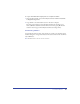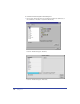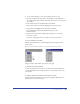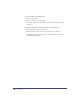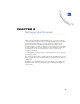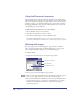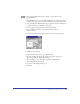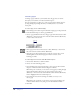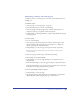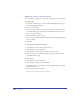User Guide
Setting up Your Document 99
Duplicating, removing, and moving pages
To duplicate, remove, or move pages, you use either the Document inspector or
the Page tool.
To duplicate a page:
1 Select the page (see “Selecting pages” on page 98).
2 In the Document inspector, do one of the following:
• Click the triangle in the upper right corner of the Document inspector to
display the Options pop-up menu, and choose Duplicate.
• Using the Page tool, Alt-drag (Windows) or Option-drag (Macintosh) the page
on the pasteboard.
To remove a page:
1 Do one of the following:
• Select the page in the pasteboard preview of the Document inspector, then
click the triangle in the upper right corner of the inspector to display the
Options pop-up menu, and choose Remove.
• Using the Page tool, select the page on the pasteboard, then press Delete.
Note: To remove a page with the Page tool, you must have more than one page
on the pasteboard.
2 If the selected page contains objects, click OK at the prompt.
To move a page, do one of the following:
• Using the Page tool, select the page and drag it to the desired location on
the pasteboard.
• In the Document inspector, select the page and drag it to the desired location.
In the Document inspector you can select the page with any tool as long as the
Using Tools Sets the Active Page preference is selected.
To move a page without moving its contents:
1 Using the Page tool, select the page.
2 Start dragging the page, then hold down Control (Windows) or Command
(Macintosh) and continue dragging the page on the pasteboard.