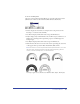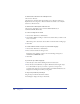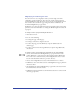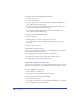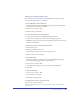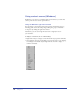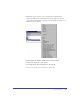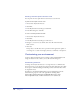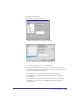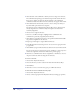User Guide
FreeHand Basics 89
To assign a custom shortcut:
1 Choose Edit > Keyboard Shortcuts.
Customize Keyboard Shortcuts dialog box (Windows)
Customize Keyboard Shortcuts dialog box (Macintosh)
2 Do one of the following to create a custom shortcut:
• To keep all default FreeHand shortcuts intact and create your own shortcut
group, click the Plus (+) button under Keyboard Shortcuts Setting. Navigate to
a location, name the file, and click Save.
• Choose an application from the Keyboard Shortcuts Setting menu.
3 Click the Plus (+) sign (Windows) or triangle (Macintosh) to display the
Commands list.
The Commands list replicates all FreeHand menus, with some additional
features. If the command is not in a FreeHand menu, click Other in the
Commands list.