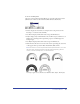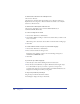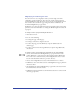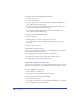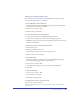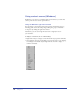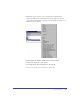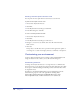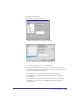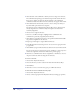User Guide
FreeHand Basics 85
Naming and saving custom views
You can name and save the current view’s magnification percentage, drawing
mode, and scroll bar positions to recall later.
To save settings with a custom view name:
1 Adjust view elements using the Magnification pop-up menu, Drawing Mode
pop-up menu, and scroll bars, as desired.
2 Choose View > Custom > New.
3 Name the view and click OK.
To recall a saved view, do one of the following:
• Choose the view name from the Magnification pop-up menu.
• Choose View > Custom and select the view from the pop-up menu.
• In Windows, right-click to open the context menu and choose the custom view
from the View submenu.
To define, name, and save a view using the Zoom tool:
1 Click the Zoom tool.
2 Shift-drag to define the new view.
The New View dialog box opens after the new view is set.
3 Name the new view and click OK.
To edit a named view:
1 Adjust view elements to redefine the view using the Magnification pop-up
menu, Drawing Mode pop-up menu, and scroll bars.
2 Choose View > Custom > Edit.
3 In the Edit Views dialog box, select a view name and click Redefine.
4 Click OK.
To delete a named view:
1 Choose View > Custom > Edit.
2 Select the view to be deleted.
3 Click Delete, then click OK.
To switch from the current to the previous view:
Choose View > Custom > Previous.
Note: You can switch to the previous custom view only if you have created at least two
custom views.