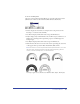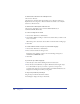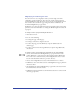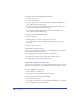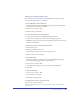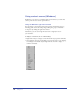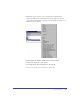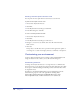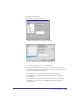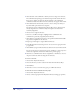User Guide
Chapter 284
To enlarge or reduce a page using keyboard shortcuts:
1 Select the Zoom tool.
2 Do one of the following:
• To reduce the page view to the next increment, hold down Alt (Windows) or
Option (Macintosh) and click the page.
• To zoom out to the lowest magnification, hold down Shift+Alt (Windows) or
Control+Option (Macintosh) and click the page.
• To zoom in to the highest magnification, hold down Shift (Windows) or
Control (Macintosh) and click the page.
To create a custom view with the Zoom tool:
1 Select the Zoom tool.
2 Shift-drag the area you wish to comprise the custom view.
The screen redraws to the correct magnification and the New View dialog
box appears.
3 Name the new custom view.
To fit the view to a selection or page:
Choose an option from the View menu or from the Magnification pop-up menu
at the bottom of the Document window:
• Fit to Page fits the active page inside the Document window.
• Fit Selection fits all selected objects inside the Document window.
• Fit All fits all pages inside the Document window.
Displaying multiple document views
To see a document at different views or magnifications simultaneously, you can use
multiple views and display up to eight windows of the same document at one time.
To open an additional document view:
1 Choose Window > New Window.
2 Change the view and magnification of the new window.
To close document views, do one of the following:
• Click the window’s close box.
• To close all document views, press Control+Shift+F4 (Windows) or hold down
Option and click the close box (Macintosh).