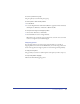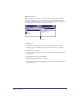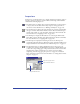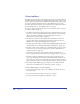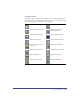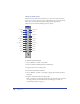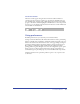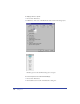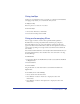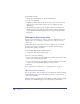User Guide
Chapter 276
Using the Tools panel
The Tools panel contains tools that allow you to select, draw, and edit objects,
apply color to objects, and create text. It is divided into two sections: Tools and
Colors. You can customize the panel by adding and removing buttons.
The Tools panel contains the following tools by default:
To add a tool to the Tools panel:
1 Choose Window > Toolbars > Customize.
2 Select the desired command from the Command list.
3 Drag the button onto the Tools panel.
To remove a tool from the Tools panel:
1 Choose Window > Toolbars > Customize to display the Customize Toolbars
dialog box.
2 Drag the desired button from the Tools panel.
Once you remove a tool from the Tools panel, you cannot move the tool back
onto the panel. For more information on customizing your toolbar, see
“Customizing toolbars” on page 91
Pointer
Pen
Page
Pencil
Rectangle
Ellipse
Perspective
Scale
Reflect
Tr ac e
Hand
Subselect
Bezigon
Lasso
Line
Polygon
Spiral
Freeform
Rotate
Skew
Knife
Zoom
Te x t