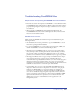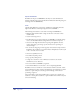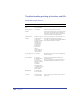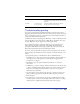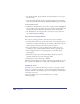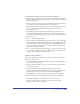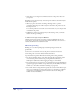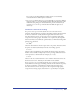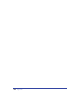User Guide
Appendix456
• Try another machine. Test the same file on another machine to see if you get
the same results.
• If you are printing through a spooler, try turning off the spooler and printing
again. The printer driver determines how Background Printing spools print jobs.
To turn off print spooling:
• In Windows, click the Start button and choose Settings > Printer. Highlight the
selected output device, choose File > Properties, and click Spool Settings in the
Details panel. Select the Print Directly to Printer option, and click OK.
• On the Macintosh, choose Apple menu > Chooser, select your printer, and
select Off for Background Printing.
File-specific printing problems
If you suspect a printing problem is caused by a file, try these techniques:
• Turn the printer off for a few seconds, turn it back on, and then print again.
Sometimes a document will exhaust a printer’s memory. Restarting clears the
printer’s memory and is often all it takes to print a document.
• Fix corrupted files. Try copying everything in the document into a new
document to create a clean document structure. Then, try printing again.
• Move complex elements to a non-printing layer to isolate them and try
printing again.
• Print selected objects only to isolate them. Repeat this process until you
determine which object causes the printing problem.
• Print the file to disk as a PostScript or PCL file.
Manually download the file to the printer using the Copy command to copy the
file to a printer port (Windows) or a utility such as LaserWriter (Macintosh).
PostScript errors
PostScript errors occur when the PostScript code sent to your printer contains
errors, is too complex to be printed, or exceeds internal limits in the PostScript
interpreter. The most common PostScript errors are complexity, communication,
or PostScript code errors.
To prevent complexity errors, create documents that use complex
elements sparingly.