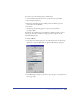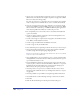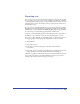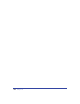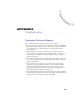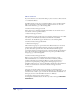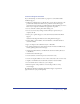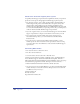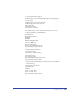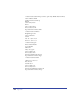User Guide
Saving and Exporting Files 443
Exporting text
You can drag text to export it if the destination application supports the drag-and-
drop text feature. You can also export text by using the Copy and Paste commands
or by using the Export dialog box. You can export RTF (rich text format) text with
formatting intact; however, the Outline, Subscript, and Superscript effects are not
maintained on export.
You can export text with inline graphics for use with other applications, including
FreeHand versions 5.5 and higher, and in the EPS export format (except Photoshop
3 EPS format), or in any bitmap format (BMP, GIF, JPEG, PNG, Targa, and TIFF).
You can also export text with inline graphics in PDF or SWF format.
To export a text file with inline graphics to Adobe Illustrator, Photoshop 3 EPS, or
FreeHand 5.0 export formats, convert the text with inline graphics to paths.
If you export a file containing text with inline graphics to a file format that does
not support graphics, bullets replace the inline graphics in the exported file.
To export text files:
1 Choose File > Export.
2 In the Export Document dialog box, name the text file and choose a
location for it.
3 For Format, choose Save As Type Choose RTF text or ASCII text from the Save
As Type (Windows) or Format (Macintosh) menu, and click Export.
Only text (no graphics) is included in the exported document. Linked text blocks
export in the order that they are linked. Unlinked text blocks export in their
stacking order from back to front, first page to last page.