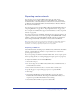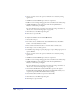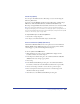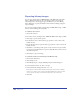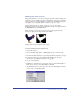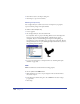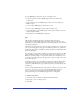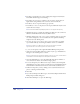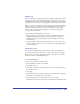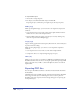User Guide
Chapter 13438
4
For Image, select Interlaced to create an image that displays in intermittent
bands while the full image is downloading.
5 For Dither, select an option to simulate colors not in the current palette. A
higher dither setting simulates more colors but can increase file size.
6 For Palette, choose an option from the pop-up menu:
• Exact Palette to create a color palette for the exported GIF with only the colors
used in the selected object.
Note: The Exact and WebSnap Adaptive palettes do not support Transparency.
• WebSafe 216 palette to include the standard, 216 Web-safe colors common to
Windows and the Macintosh and used by Web browsers.
• WebSnap Adaptive 256, 128, or 16 to create an adaptive palette of colors that
are converted (adapted) to the closest Web-safe color equivalent. WebSnap
Adaptive 256 is the default palette.
• 64 colors, 32 colors, or 16 colors to select a preset color palettes to quickly
export smaller GIFs by constraining the number of colors to a minimum.
Note: If the original colors differ from those in the preset palettes, FreeHand
approximates the colors and may produce inconsistent results.
• 3-3-2 to use the palette of the original FreeHand GIF Import Export Xtra.
• Other if you have installed a Photoshop palette in your copy of FreeHand 10.
Navigate to the installed palette to select it.
Note: To install a Photoshop palette file (with the extension .aco), place it in the Palettes
folder within the FreeHand 10/Common Files/Macromedia folder.
7 Select Optimized Palette to create the smallest file with the least number of
colors, and remove unused colors from the image’s palette.
8 To create transparency in a GIF based on objects’ outlines, select Transparent
GIF. The Index color palette appears, with the selected color highlighted and its
Index Number in the Index text box. Boxes with X’s indicate unused colors.
9 Define the transparency color by clicking a color swatch in the Index Color
palette or entering its Index number.
10 Click OK.
11 If you selected Transparent GIF in step 8, select Include Alpha Channel in the
Bitmap Export Defaults dialog box.
12 Click OK. Click Export to export the GIF image.