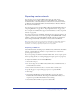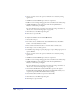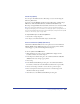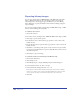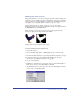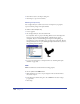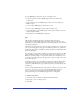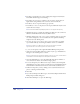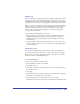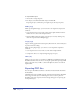User Guide
Saving and Exporting Files 437
4
In the BMP Export dialog box, choose a bit depth option:
• 8-bit Uncompressed to export BMP images in 256 colors without any
compression.
• 8-bit Compressed to export BMP images in 256 colors and compress the
BMP on export.
• 16-bit to export BMP images in thousands of colors.
• 24-bit to export BMP images in more than 16 million colors.
• 32-bit with Alpha to export BMP images in more than 16 million colors and
include an alpha channel.
5 Click OK to close the BMP Export dialog box.
GIF
GIF (Graphics Interchange Format) is a bitmap format developed by
CompuServe to easily transfer graphic files online. GIF is an 8-bit (256 color)
format that uses lossless LZW compression to reduce image file size, by as much as
one-half the original size.
The GIF export format is the best choice for images with large areas of solid color,
such as cartoon-like graphics, logos, graphics with transparent areas, or animation.
Its small size, high quality, and ability to include transparency, makes GIF an ideal
format for Web pages.
You can dither colors in a GIF to simulate colors that aren’t in the 256-color Web
palette. Dithering simulates colors through the placement of adjacent pixels of
different colors. For example, a red color and a yellow color may dither to create
an orange color. Dithering creates the appearance of a greater range of colors, but
also increases file size.
A GIF image can have one color defined as transparent so that placing the GIF
over another image in a Web browser reveals the bottom image through the
transparency. The GIF format supports full transparency; you cannot have partial
transparency.
To create smaller GIF files when exporting: Choose a reduced color palette (such
as 16 colors, 32 colors, or 64 colors); select the Optimize Palette option, to
remove colors not used in the image from the file and for high-quality
photographic images, use the WebSnap Adaptive 256 or 128 palettes.
To set GIF format options:
1 Choose File > Export and choose GIF from the Format menu.
2 Click Setup to view secondary options.
3 Click More.