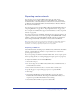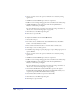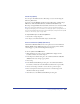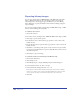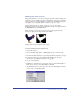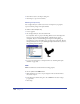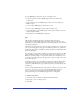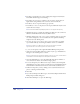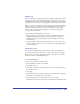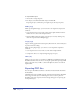User Guide
Chapter 13436
6
Click OK to return to the Export dialog box.
7 Click Export to export the document.
Defining transparency
Use a background layer to define custom areas of transparency on graphics
exported as bitmap images with alpha channels.
To define a custom transparency:
1 Create a graphic.
2 On a background layer, draw the desired mask.
Use only black, white, or grays for masking. White areas in the background
layer appear opaque in the resulting bitmap, while black areas appear
transparent. Grays or Gradient fills appear transparent with lighter grays
appearing more opaque and darker grays appearing more transparent. Because
a background layer does not print, defining an alpha channel this way does not
affect printing of the document.
3 To export the transparency as an alpha channel, see “Working with alpha
channels” on page 435.
BMP
BMP is the Windows standard format for bitmap graphics.
To choose options for the BMP format:
1 With the file that you want to export displayed in the document window,
choose File > Export.
2 In the Export Document dialog box, choose BMP from the Save As Type
pop-up menu.
3 Click Setup.