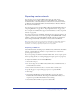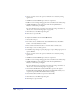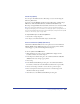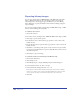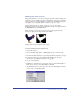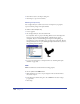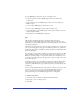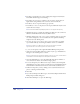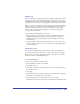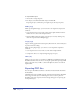User Guide
Chapter 13434
Exporting bitmap images
You can export bitmap images in BMP (Bitmap), GIF, JPEG, Photoshop PSD,
Targa, or TIFF format. You can choose the image resolution and specify an
anti-aliasing level to smooth jagged edges. On Windows, you can set Bitmap
Export Preferences to specify the default resolution and anti-aliasing settings for
exported bitmaps.
You can apply an alpha channel to bitmap images in BMP, PNG, Targa, or TIFF
format, to create masking and transparency.
To set bitmap export options:
1 Choose File > Export.
2 For Format, choose a bitmap format—BMP, GIF, JPEG, PNG, Targa, or TIFF.
3 Click Setup to specify format options.
4 For Resolution, select a value from the pop-up menu or enter a value in the
number text box.
5 For anti-aliasing, select an option from the pop-up menu or enter a value in the
number text box.
6 Click More to set format-specific options. See the section for the export format
you have chosen for information on options. Click OK when you have selected
the additional options.
7 Click Export to export the image.
To set default resolution and anti-aliasing levels (Windows only):
1 Choose Edit > Preferences.
2 Click the Export tab.
3 Click Bitmap Export to display the Bitmap Export Defaults dialog box.
4 Set the default resolution: 72, 144, or 300 dpi.
5 Set the default anti-aliasing level: None, 2, 3, or 4.
Note: Higher resolution and anti-aliasing settings require larger amounts of RAM to
rasterize vector images. If your system has insufficient RAM for the settings you have
chosen, lower the resolution or anti-aliasing settings and re-export the image.
6 Click OK.