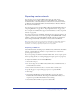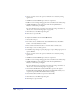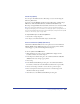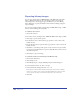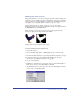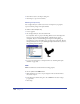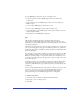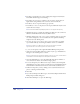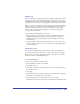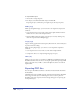User Guide
Saving and Exporting Files 433
Photoshop (EPS)
You can export FreeHand artwork to Photoshop as vector artwork using the
Photoshop EPS format.
To preserve colors in CMYK mode when exporting to Photoshop, use Photoshop 3
EPS format, or EPS with TIFF (Windows) or Macintosh EPS (Macintosh).
Photoshop 4 or higher EPS format rasterizes files, and all colors are converted to RGB.
Note: You can export FreeHand files or a portion of a file by copying and pasting or
dragging and dropping; for more information, see “Copying objects” on page 181. You can
also export FreeHand documents to Photoshop as bitmap files, using the Photoshop PSD
format (see “Photoshop (.psd)” on page 439).
To export invisible layers to a Photoshop EPS file:
1 Choose File > Output Options.
2 For Objects, select Include Invisible Layers, and click OK.
Enhanced Metafile (EMF) (Windows)
The Enhanced Metafile (EMF) format is an updated version of the Windows
Metafile (WMF) format. EMF offers support for preserving strokes and fills,
converting type to paths, and including a file description.
To choose options for the EMF format:
1 With the file that you want to export in EMF format displayed in the
document window, choose File > Export.
2 In the Export Document dialog box, choose Windows Enhanced Metafile
(EMF) from the Save As Type pop-up menu.
3 Select Setup.
4 In the Enhanced Metafile Export dialog box, choose Include FreeHand
Document to include the native FreeHand document in the exported file.
5 Choose Convert Type to Paths to convert all text to paths on export.
6 Enter a description in the Description text box to include image or file
information with the exported file.
7 Click OK to close the Enhanced Metafile Export dialog box.