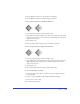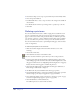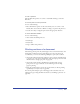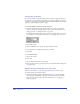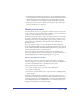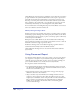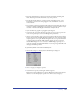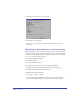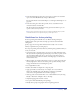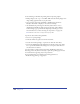User Guide
Printing 413
To resize a print area:
Place the Print Area pointer on a corner or side handle and drag to resize the
Print Area.
To move the print area on the pasteboard:
Do one of the following:
• Place the Print Area pointer on the area boundary (not on a corner or side
handle). The cursor turns into a Hand tool. Drag to reposition the print area.
• Use the arrow keys to nudge the print area in the appropriate direction.
To delete a Print Area definition:
Do one of the following:
• Click outside the defined print area.
• Press Escape.
• Press Delete.
• Drag to define a new print area.
Printing sections of a document
Most desktop printers print only standard paper sizes such as A4, US Letter, and
US Legal. If your illustration exceeds the largest paper size your printer can
accommodate, you can use the following techniques to print your document:
• Choose File > Print and select Fit on Paper or enter a value for Scale Percentage
to rescale a page to fit on the printable area of the selected paper size. For more
information, see “Setting up to print” on page 388.
• Choose File > Print and select the Manual or Automatic Tile option to
print portions of a page at full scale. See the following section on tiling
pages for printing.
• Print only specified objects or layers in your document (see “About printing
specified objects or layers only” on page 414).
You can also print multiple copies of small pages, such as business cards, on a
single sheet of paper using the Print Area feature (see “Defining a print area” on
page 412).