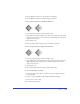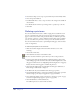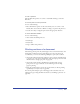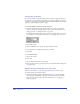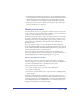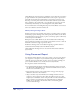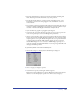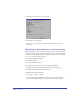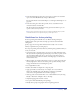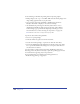User Guide
Chapter 12412
5
Select Reverse Traps to force traps to spread when they would normally choke.
6 Select a Trap Color Method:
• Use Maximum Value to create a trap color that is the strongest tint available in
the document.
• Use Tint Reduction and enter a percentage value to specify a trap color tint.
7 Click OK.
Defining a print area
You can use the Print Area feature to define a single print area within the work
space for a document. The print area can incorporate selected areas of existing
pages, as well as selected areas of the pasteboard. After you define the print area,
you can resize or delete it, or view its dimensions in the Object inspector. When
you save a document, the print area is saved as part of the document attributes.
You can use the Print Area feature to print multiple small pages, such as business
cards, on a single sheet.
To define and print a print area in a document:
1 With the document displayed in the Document window, do one of the
following:
• Choose File > Print Area.
• Click the Print Area button on the Main toolbar.
The cursor becomes a Print Area pointer when you roll over the pasteboard.
2 Drag the pointer in the document window to define the print area. To view and
select multiple pages in the document, reduce the document magnification so that
the pages are visible onscreen (see “Magnifying and reducing the view” on page 83).
Release the mouse and drag again to redefine the print area.
3 Click inside the defined print area. The Print Area dialog box (Windows) or
Print dialog box (Macintosh) is displayed.
4 On Macintosh only: Select FreeHand 10 from the pop-up menu.
5 Select Print Page Boundary to print page boundaries. Deselect this option (the
default setting) to print objects on pages, but not page boundaries.
6 Select additional printing options as needed (see “Setting up to print” on page
388 and “Setting PostScript prepress options” on page 394).
7 Click OK (Windows) or Print (Macintosh).
The defined print area is saved with the document.