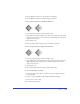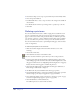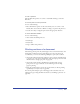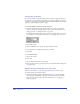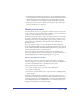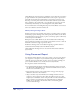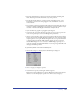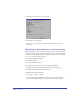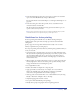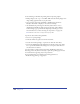User Guide
Printing 411
3
Choose Window > Inspectors > Stroke and select Overprint.
4 Choose Window > Inspectors > Fill and deselect Overprint.
To trap a foreground object to a dark background object:
1 Select the foreground object and choose Edit > Clone.
2 Apply a Basic stroke with a width equal to twice the size of the trap and use the
foreground object’s fill color as the stroke color. Check Overprint in the Stroke
inspector for the stroke.
3 Choose Edit > Cut.
4 Select the dark background object and choose Edit > Paste Inside.
To trap a foreground object to a light background object:
1 Select the foreground object and choose Edit > Clone.
2 Apply a Basic stroke with a width equal to twice the size of the trap and use the
light background color as the stroke color. Check Overprint in the Stroke
inspector for the stroke.
3 Choose Edit > Cut.
4 Select the background object and choose Edit > Paste Inside.
To create a trap using the Trap Xtra:
1 To trap text, first convert the text to paths: Select the text and choose Text >
Convert To Paths.
2 Select the objects with Basic strokes and Basic fills that will overlap.
3 Choose Xtras > Create > Trap.
4 Enter the width of the trap.