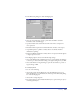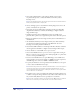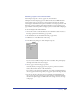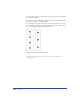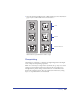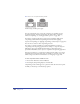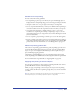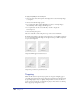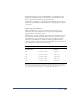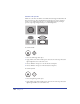User Guide
Printing 407
Guidelines for overprinting
For best results, follow these guidelines:
• Use overprinting to print a spot color directly on top of an underlying object or
background color. Overprinting using process colors may give unexpected results.
• Overprint a dark color on top of a light-colored object or background.
• Do not overprint indiscriminately—unless you are familiar with overprinting, it
can result in a third color in the overprinted area that is not what you expected.
• As an inexpensive alternative to adding a third spot color to a two-color
document, use overprinting. For example, overprinting a red spot color on a
yellow background gives you orange in that area, without affecting the red and
yellow used elsewhere.
• Do not overprint a grayscale image to which a process color has been applied.
• Be sure to calibrate your monitor and set up color management before printing to
ensure the best match between what you see on your monitor screen and the final
printed results. For more information, see “Color Management” on page 301.
About overprinting gradient fills
The results of overprinting a gradient fill vary greatly depending upon the colors
used in the fill and the background. For best results, overprint a gradient-filled
object on a spot color background. The filled object will overprint on the spot
plate, eliminating trapping problems.
Overprinting a gradient-filled object on a process background produces varied
results, depending on the CMYK values in the background and in the gradient fill.
For more information on gradient fills, see “Applying fills” on page 287.
Applying overprinting to selected objects
You can apply overprinting to selected objects, including basic fills, basic strokes,
gradient fills, fills in text boxes, and bitmap images.
When you apply overprinting to selected objects, the object-level overprinting
settings override the ink-level overprinting settings that you set for the document
as a whole.
Note: To set ink-level overprinting for a document, you use the Separations panel in the
Print Setup dialog box (see “Setting separations options” on page 396).